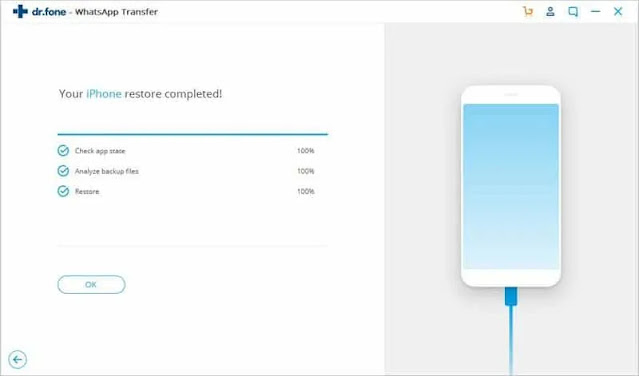Blogmagz.com - When you plan to change your cellphone from iPhone to Android, of course you want to move all WhatsApp data from iPhone to Android, right ? But unfortunately, because the two cellphones have different OS, you can't move them like moving other data as usual.
There are several easy ways to move it, you can use an application or email that is integrated with the WhatsApp feature itself. Curious, right , want to know how? Here we provide a tutorial to make WhatsApp transfers easily and quickly, either from iOS to Android.
How to Transfer WhatsApp Data from iPhone to Android
If you are an iPhone user and want to transfer WhatsApp data to Android without any hassle, try the following two methods. All data on WhatsApp can definitely be moved easily and quickly.
1. Dr.Fone App – WhatsApp Transfer
This first method uses the help of third parties, aka applications. The application is not difficult to use, because you only need to click once and all the data on WhatsApp will be transferred easily and quickly by Dr. phone.
Dr.Fone itself is an application that has many advantages. This application can move all data on WhatsApp, such as media, chats, and contacts; without the hassle. Not only for iOS to Android, you can also transfer WhatsApp data from Android to iOS with one click.
Then, Dr.Fone also has a feature to backup and restore conversations on Whatsapp. So you don't have to worry about old chats on WA that might be deleted
What's even more interesting is that Dr.Fone can be used to backup other social media applications, such as LINE, Kik, Viber, and Wechat. So, you will not lose chat content, voice, video, and stickers. Don't worry, everything you do in this app is very safe. No need to worry about your data leaking to other parties. Very complete, right ?
After knowing the advantages offered by Dr.Fone, now is the time for you to try the application yourself. One of its features is to transfer WhatsApp from Android to iPhone , or vice versa. It's easy, let's follow these steps:
1. First, you have to download and install the application on your PC. Please download the application here.
2. If you have, you can directly open the Dr.Fone application. Make sure both phones, Android and iPhone, are connected to the application. Then, in the main menu, select WhatsApp Transfer > WhatsApp.
Then, you will be faced with 4 other options, namely Transfer WhatsApp messages , Backup WhatsApp messages, Restore WhatsApp messages to iOS devices, and Restore WhatsApp messages to Android Devices. Well, because you want to transfer WhatsApp data, choose the Transfer WhatsApp Message option.
2. The next step, Dr.Fone will immediately detect your Android phone and iPhone, as shown below.
3. After that, you can proceed to the next step by clicking Transfer. Automatically, this application will transfer WhatsApp from iOS to Android quickly.
4. Wait until the data transfer process is complete so you can open WhatsApp as usual.
How, how to move WhatsApp to a new cellphone is very easy, right ? You don't have to worry about WhatsApp chats on your iPhone, because now everything has been moved to your Android!
2. Relying on Email
The next way is to use email. This method is also easy, but unfortunately you cannot open the data on WhatsApp because it has been exported to the “txt” format. So, this method is only for saving the contents of WhatsApp conversations. You can follow the steps below:
- First, open the WhatsApp application, then select Settings > Chat Settings > Email Chat.
- The next step, select the WhatsApp conversation that you want to move. A new window will appear saying "Attaching media will generate a larger email message". If you want to save images and videos, then select Attach Media, and vice versa, select Without Media to not save videos and images.
- Next, you will be asked to enter your email with your email password. After that, immediately click Send.
- Done, now you have sent all WhatsApp data to email. Please open the email to view the data, but you can't open the data on WhatsApp, right?
How to Move Data from Android to Android
If you are an Android user and want to transfer WA data to another Android phone, you can use the backup feature from WhatsApp. The method is very easy, please follow these steps:
- The first step, open the WA application. Then click Settings > Chats > Chats backup. Then, don't forget to enable the Backup to Google Drive option . Then click BACKUP .
- After that, don't forget to uninstall the WA application on the old cellphone. Then, install the WA application on the new cellphone and enter with the old WA number. Then you can immediately restore all WA data on the old cellphone, just wait a moment depending on your internet connection.
Tips for Transferring WhatsApp Data
If you decide to move WhatsApp data to another device , you need to pay attention to a few things first so that no data is left behind, here are some tips:
1. Pay attention to the size of the data
First, you need to pay attention to the size of the data you want to transfer, whether it is enough to store it on a new device or not. If you have large storage on other devices then this will not be a problem. However, if your device turns out to have limited storage capacity, you should choose only some data that needs to be moved. Usually, data such as videos and images have a larger size than data in the form of text.
2. Select Important Data
These tips also apply to those of you who have limited storage capacity. So that storage doesn't fill up quickly, it's better to choose only important data, for example work data, lectures, or others. Selecting data also makes your WhatsApp more organized and neater.
3. Make Sure You Verify
Verification is done to secure all data on WhatsApp. So, not just anyone can access your WhatsApp and WhatsApp data. Of course this will be more secure, especially if you have very important and confidential data.
That's the easy way to move WA data from iPhone to Android. You can choose one of the two methods above. But if you have an easier way, you can let us and other readers know through the comments column, OK?